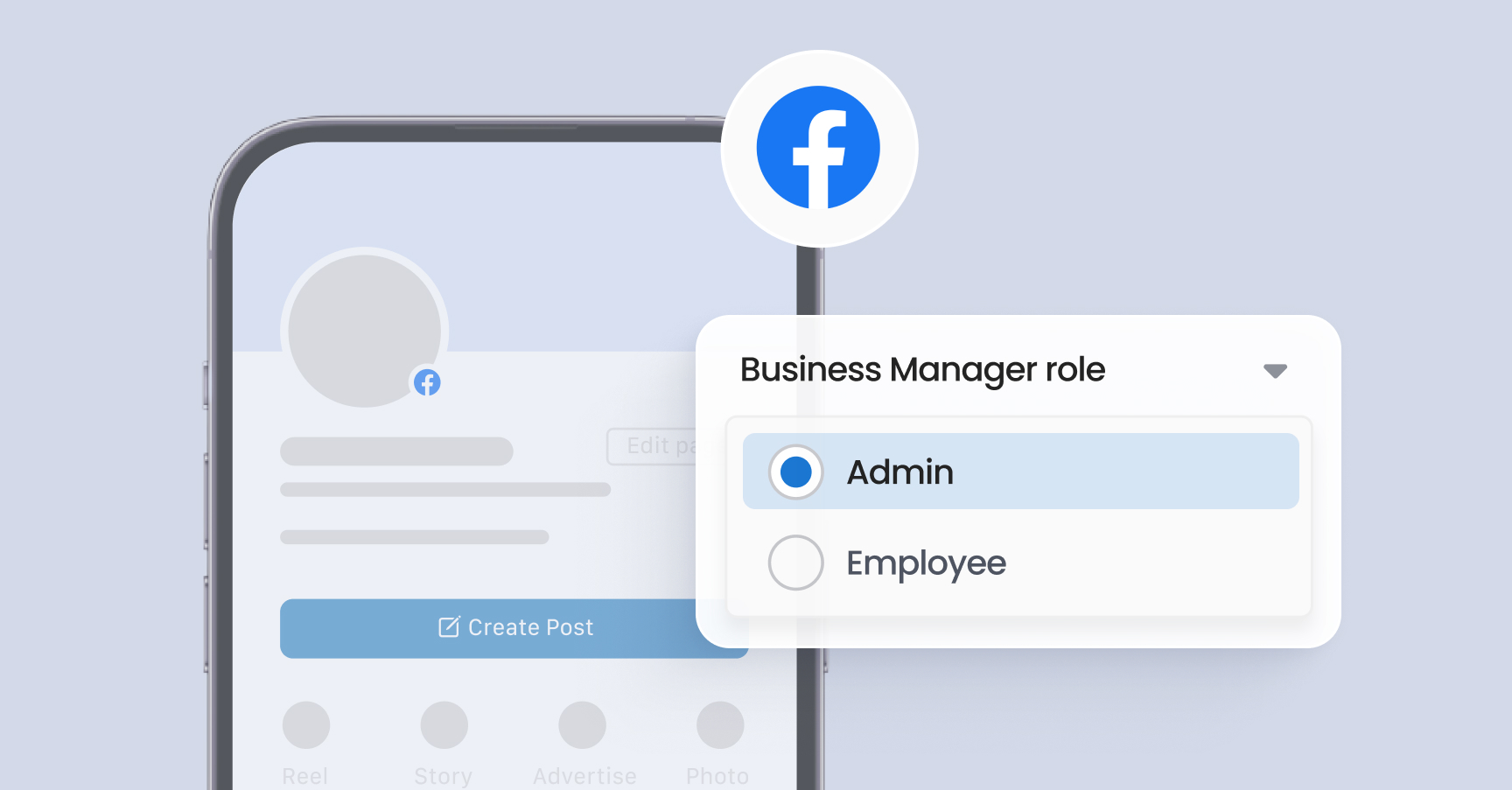Introduction
For effective social media marketing, businesses need to grant access to their digital marketing team while ensuring security and control. Instead of sharing login credentials, platforms like Facebook, Instagram, and LinkedIn provide admin roles and business manager access to manage content, advertising, and engagement. This guide explains how to grant access properly.
1. Granting Access to Facebook & Instagram
A. Using Meta Business Suite (Recommended for Business Pages)
Meta Business Suite (formerly Facebook Business Manager) allows secure team access for both Facebook and Instagram accounts.
Step 1: Add Your Business to Meta Business Suite
-
Go to Meta Business Suite.
-
Log in with your Facebook credentials.
-
Click "Create Account" (if you haven't set up Meta Business Suite yet).
-
Enter the Business Name, Your Name, and Business Email.
-
Click Submit.
Step 2: Grant Access to the Marketing Team
-
Navigate to Business Settings.
-
Under Users, click People.
-
Click Add and enter the marketer’s email address.
-
Choose the role:
-
Admin (full access)
-
Editor (can manage posts and messages)
-
Advertiser (can create ads but not manage posts)
-
-
Click Invite.
-
The user will receive an email to accept the invitation.
Step 3: Connect Instagram to Meta Business Suite
-
Go to Instagram Accounts under Business Settings.
-
Click Add and log in to the business Instagram account.
-
Select the appropriate permissions for the marketing team.
B. Assigning Page Roles (Alternative Method for Facebook Pages Only)
If you don’t use Meta Business Suite:
-
Go to your Facebook Page.
-
Click Settings → Page Roles.
-
Enter the marketer’s email or Facebook profile name.
-
Select the appropriate role (Admin, Editor, Advertiser, Moderator, Analyst).
-
Click Save.
2. Granting Access to LinkedIn for Marketing
A. Granting Admin Access to a LinkedIn Company Page
Step 1: Ensure You Are a Page Admin
Only current admins can grant access to others.
Step 2: Add a New Admin
-
Go to your LinkedIn Company Page.
-
Click Admin Tools → Manage Admins.
-
Click Add Admin.
-
Search for the marketer by name or enter their email.
-
Select the role:
-
Super Admin (full control)
-
Content Admin (can post and manage content)
-
Curator (engages with content but cannot post)
-
-
Click Save Changes.
B. Using Third-Party Tools for LinkedIn Profile Management (Optional)
Since LinkedIn doesn’t allow third-party access to personal accounts, the business owner must post manually or use tools like:
-
Hootsuite
-
Buffer
-
Sprout Social
These tools allow scheduling and posting with the client’s permission.
3. Security Best Practices
✅ Never share direct login credentials. Always use role-based access. ✅ Limit access based on responsibilities (e.g., Advertisers vs. Editors). ✅ Remove inactive users from Meta Business Suite and LinkedIn Page roles. ✅ Use Two-Factor Authentication (2FA) for enhanced security.
Conclusion
Granting access properly ensures secure and efficient management of social media marketing. By following the above steps, businesses can allow their marketing teams to create content, run ads, and engage with audiences while maintaining security and control.
For any assistance, feel free to contact our support team!