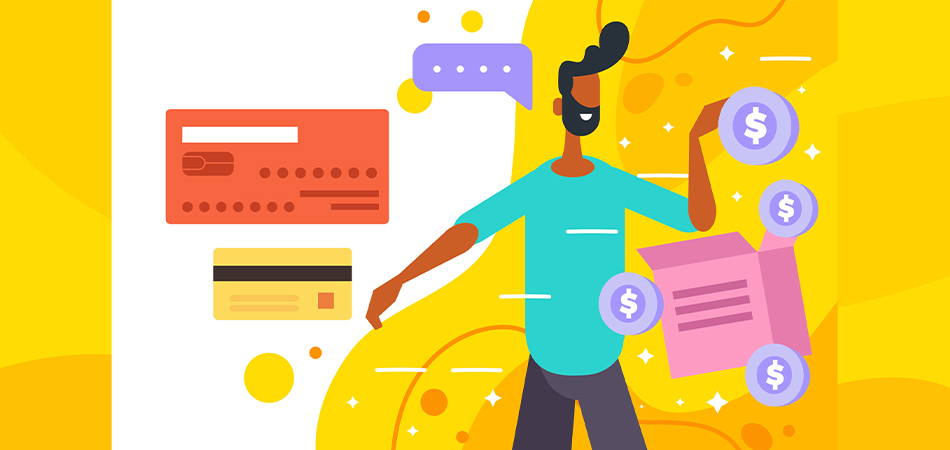 Why Share Access?
Why Share Access?
Sharing access to your payment gateway allows other team members to help manage transactions, process refunds, review financial data, and assist with integration. Permission-based access ensures that team members can only access the information they need for their role, protecting sensitive data and reducing security risks.
How to Share Access in Stripe
Stripe offers permission-based access for team members, allowing you to assign roles based on their responsibilities.
Step 1: Log in to Your Stripe Account
- Go to Stripe and log in to your dashboard.
- In the left-hand menu, go to Settings > Team.
Step 2: Add a New Team Member
- In the Team section, click on + New Member.
- Enter the new team member’s Email Address.
- Assign a Role based on the level of access required. Stripe offers several roles, each with different permissions:
- Administrator: Full access to all settings and transaction data.
- Developer: Access to API keys, webhook configurations, and integration settings.
- Analyst: Can view transactions and reports but cannot make changes.
- Support Specialist: Can view customer and transaction data to assist with customer support but cannot make account changes.
- Click Invite. The team member will receive an invitation via email to join your Stripe account.
Managing Team Member Permissions
- To edit or remove a team member’s access, return to the Team section in Settings.
- Select the team member, adjust their role, or click Remove to revoke access.
Using Multi-Factor Authentication for Added Security
Stripe requires all team members to set up Two-Factor Authentication (2FA). This added security measure ensures only authorized users can access sensitive data, even if login credentials are compromised.
How to Share Access in PayPal
PayPal offers a User Access feature for PayPal Business accounts, which allows you to add users and assign roles for various permissions.
Step 1: Log in to Your PayPal Business Account
- Go to PayPal and log in.
- In the top right corner, select Settings (gear icon).
- Navigate to Account Settings > Account Access.
Step 2: Add a New User
- Under Manage Users, click Update.
- Select Add User to start adding a new team member.
- Enter the User’s Name and Email Address.
- Assign Permissions based on the role the user needs to fulfill. Some common permissions include:
- View Account Information: Allows viewing of account details but not editing.
- Send Money: Access to make payments and send funds on behalf of the account.
- Request Money: Allows the user to create and send invoices or payment requests.
- Reporting: Access to view and download financial reports.
- Click Save. The user will receive an email with instructions to set up their login.
Managing and Removing User Access
- To edit or remove a user’s permissions, return to the Manage Users section under Account Settings.
- Select the user to adjust permissions or delete the account to revoke access.
Enabling Two-Factor Authentication on PayPal
To further secure your account, enable Two-Factor Authentication (2FA) under Security Settings. This is highly recommended for all primary and secondary users accessing financial data.
Recommended Best Practices for Sharing Access to Payment Gateways
- Grant Minimum Necessary Access: Only assign permissions that are directly relevant to each user’s responsibilities. For example, give accountants access to reports, while developers may only need access to API keys.
- Review Access Regularly: Periodically audit user permissions to ensure that only current team members have access, especially after project completions or staffing changes.
- Enable Two-Factor Authentication for All Users: Both Stripe and PayPal support 2FA, which adds a strong layer of security to prevent unauthorized access.
- Document Access Protocols: If working with external agencies or freelancers, set guidelines for how access will be managed and when it will be removed upon project completion.
Summary
By following these steps, you can securely share access to your Stripe and PayPal accounts, allowing team members and partners to support business operations while keeping your sensitive data safe. Managing permissions, enabling 2FA, and conducting regular access reviews help maintain security and compliance on these payment platforms.